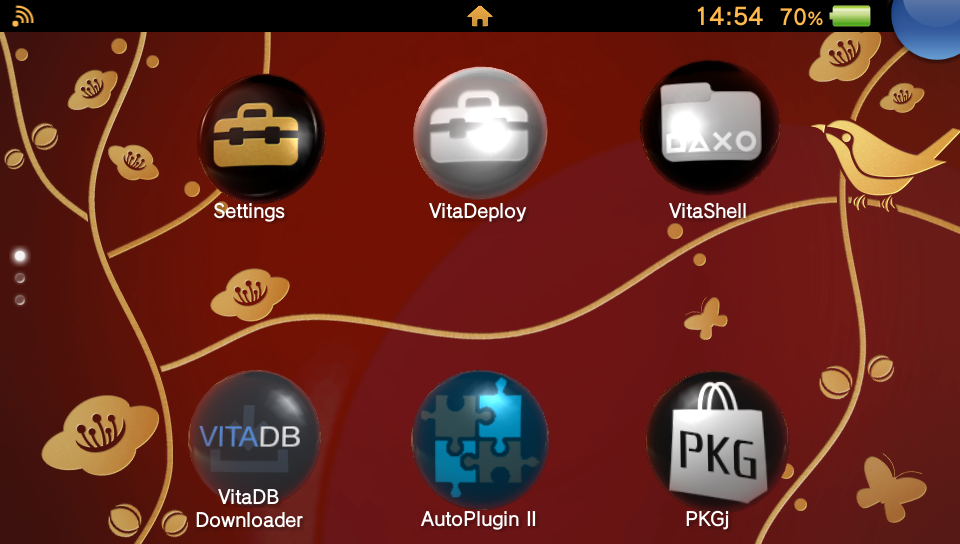How to Jailbreak a PSVita
Welcome, before we start :
IMPORTANT
This operation is not without risk !
First and foremost, running an unapproved homebrew could damage your console (and will void your warranty).
I will not be held responsible for any damage or mishandling on your part. You do so at your own risk and responsibility.
It'll be okay as long as you have stable connection, follow the steps, and don't do weird things.
We will be using HENlo
HENlo is a jailbreak for the PS Vita, compatible with firmware 3.65 to 3.74, originally unveiled by hacker TheFloW .
It's considered more practical than previous hacks because it doesn't require a computer or PSN account (which was necessary with previous methods).
It's not permanent, but it's only a temporary restriction until HENkaku Ensō is installed and that VitaDeploy allows you to take advantage of applications and numerous tools.
There are two implementations of the HENlo jailbreak : the one from SKGleba that we'll be using and the one from Yoti's Project Amber.
They differ in implementation details, but ultimately they both allow you to jailbreak the console and install HENkaku/Enso.
Requirements
- A PSVita (I did it on a PCH-1XXX)
- A computer
- SD2 Vita adapter
- microSD Card (I recommend at least 128gb to be safe & don't go over 256gb)
- microSD card reader
- A stable connection (IMPORTANT)
Method
First if you have any save data I recommend saving it somewhere since we won't use the cartridges anymore.
I like starting fresh, so I started on a clean slate, to do so turn off the PS then press "power + PS Button + R", then reboot/Restart the system
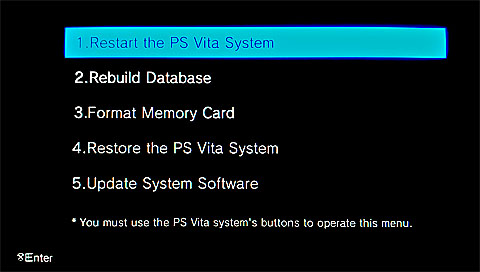
Next update your console to V3.74
To check the version of your console: go to "parameters" all the way down in "system" -> "info" you should see the version.
Now make sure you have a stable connection
Open the web browser, close the popup, go to parameters, scroll down & click on delete cookies & clear history
Then write this link :
Homebrew link
http://jailbreak.psp2.devA menu will appear click on unlock, it will ask you if you're sure say yes
If this doesn't work you can do it again (remember to clear your history & cookies)
The henlo-bootstrap menu will appear after a little bit

select "install Henkaku" and press X
then select "install VitaDeploy" and press X
and now select "exit" and press X
open the "parameters" in "Henkaku setting", enable "unsafe homebrew" & put the spoofed ver. to your current OS, go back & close the "parameters"
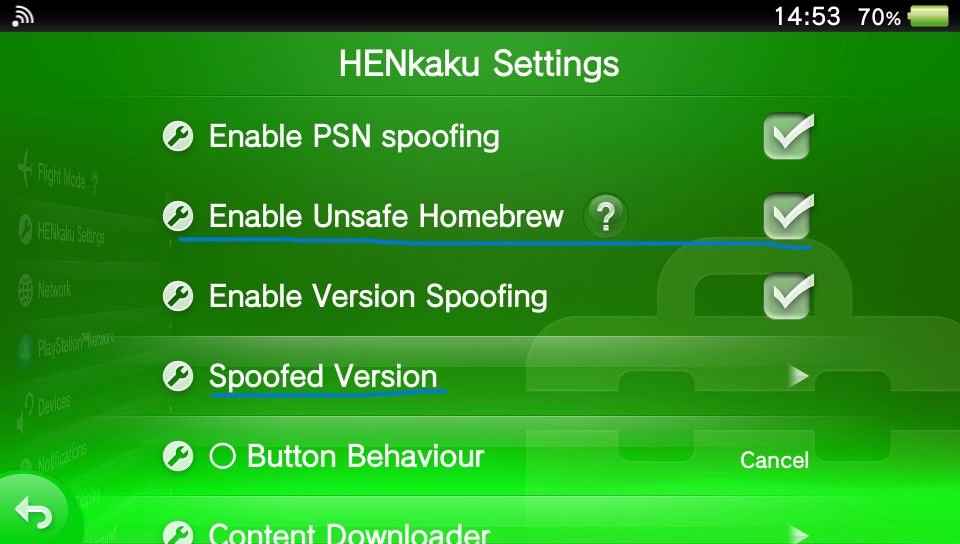
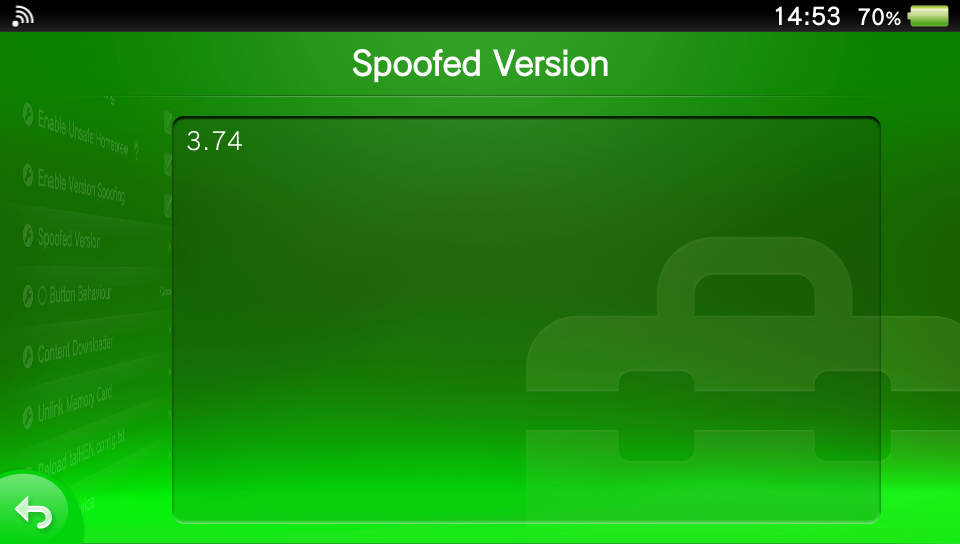
Extra Storage
Do this before opening any of the apps we just downloaded (SharkFood issue)
Step 1: Formatting the microSD card
1. Insert the SD2Vita adapter into the GameCard slot. (put the microSD in the SD2Vita first)
2. Open VitaDeploy and go to "Miscellaneous"
3. Then "Format a storage device"
4. Press "Format target storage" and wait for it to finish
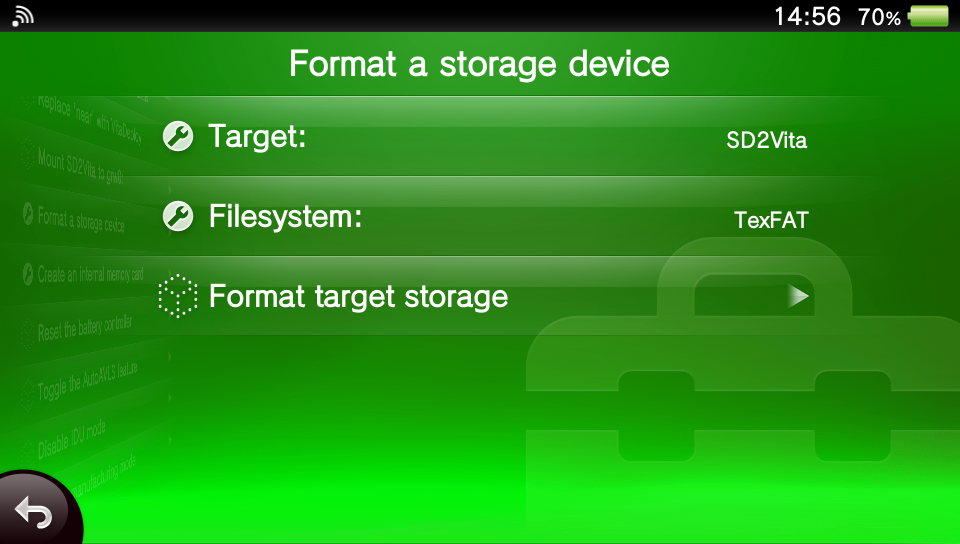
5. Restart the console
Step 2: Copying files
1. From the settings, go to "Devices" then "Storage Devices" and activate "YAMT"
If the "devices" option doesn't show up, don't panic go to "VitaDeploy" -> "AppDownload" select "YAMT Installer" then install and open it.
2. Restart the console and open the "VitaDeploy" file manager (or "VitaShell"), making sure that the uma0: partition is visible.
3. Go to the ux0: partition and press triangle select all folders & with square deselect "SceIoTrash"
4. Press Triangle and select "Copy"
5. Go to the uma0: partition, press Triangle, then select "Paste"
Step 3: Setting the microSD card as primary storage
1. Go to "Settings", go to "Devices" then "Storage Devices"
2. Set ux0: to SD2Vita and uma0: to memory card
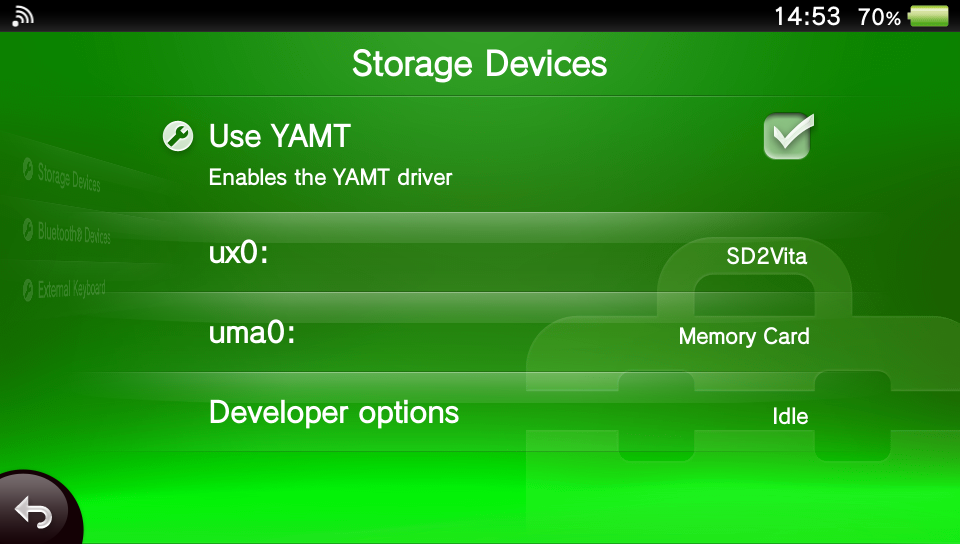
3. Restart the console, then in the "system settings" it should now display the size of the microSD as the size of the memory card.
Little side note : there is an issue with "SharkFood" which stops you from opening "VitaDB"
the issue is with a file called "libshacccg.skprx" which you can download here
then on the vita in "VitaShell" go to the downloaded file (in ux0) when on it press triangle & select "move" then go to ur0:data, press triangle and select "paste".
Back to jail-breaking
ok, now open "VitaDeploy" & select "download a different OS" -> "Quick 3.65 install"
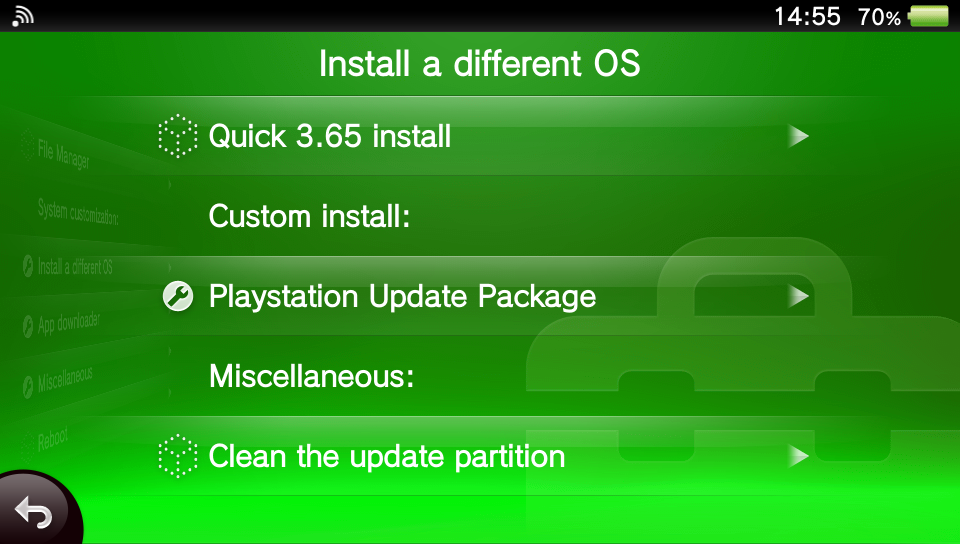
wait for it to load & press X to confirm, wait an excruciating 20sec & press X again
and now we wait
after it finishes downloading check in "parameters" -> "system" -> "system info" it should look like :
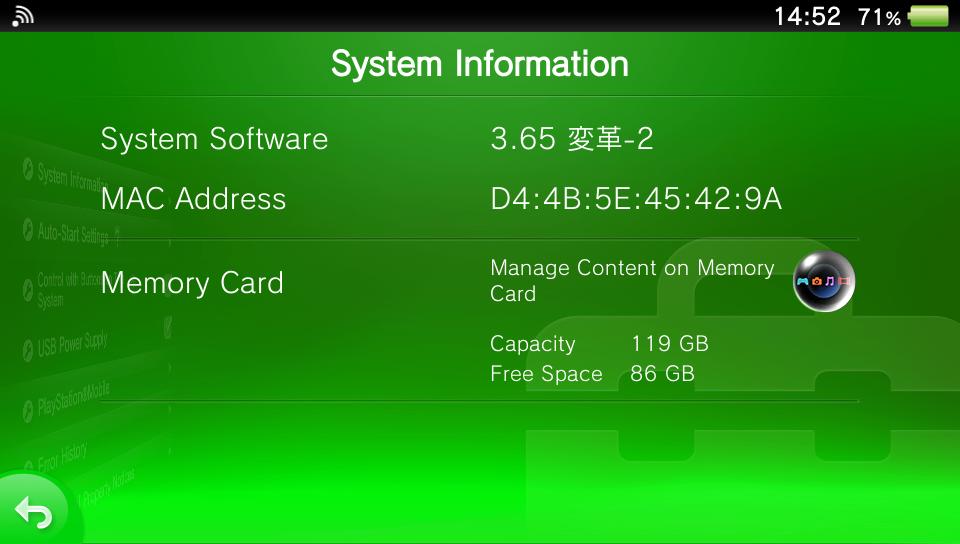
all good ?
ok, open "VitaDeploy" again, select "App Downloader"
select : VitaShell, VitaDB, Adrenaline, PKGj
If you have battery issues download the Battery Fixer
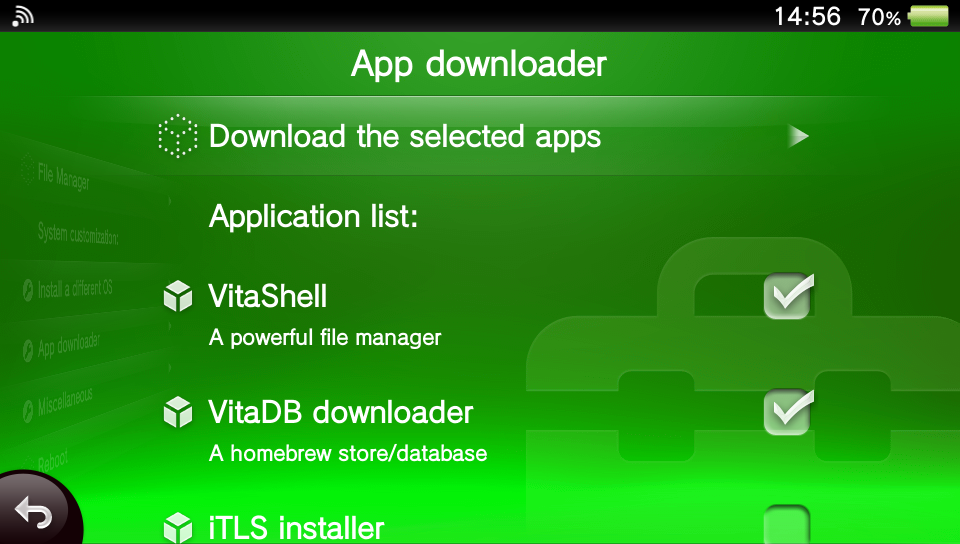
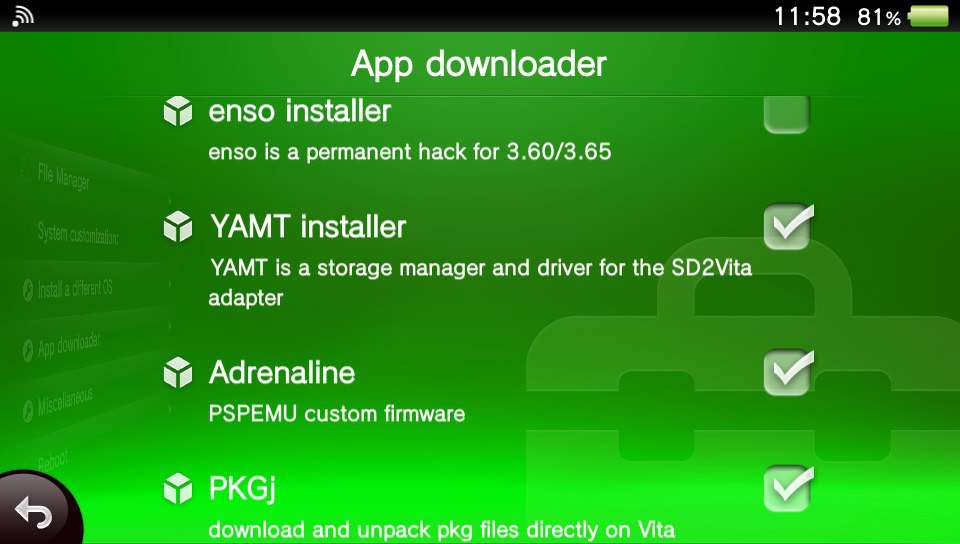
then click on "Download the selected apps"
now we need to block auto updates, "Parameters" -> "System" -> "Auto-start Settings" -> disable the first one
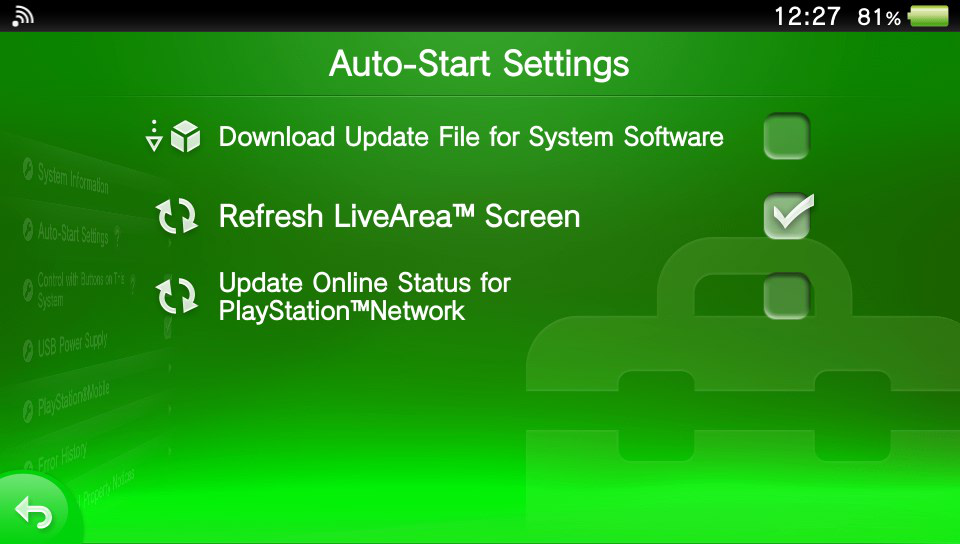
From this point you could access the PSN, but I personally don't recommend it, as you could get your account banned.
Adrenaline setup (PSP Emulator)
open adrenaline press X and nothing else, then wait
reopen adrenaline press X and nothing else, then wait
now follow the setup, & you're done.
All you're PSP Games will be here.
Unlimited Games
we will be using PKGj & AutoPlugin2
Download AutoPlugin2 from here & put it on the microSD then back into the vita
boot it up, go to "vitaShell", in ux0: got to the "AutoPlugin2.vpk" file press X on it to download it say yes, wait, and now you can exit & open the "AutoPlugin2" App
ps: The green circle next to plugins means they are installed
Here is the list of plugins we will install :
- Osyscall6, bypasses the firmware version restriction for Vita games.
- Adrenaline (fix double touch), launches Adrenaline the first time.
- NoNpDrm, bypasses DRM protection for Vita games
- NoPowerLimits, removes certain restrictions imposed by ScePower
- NoPsmDrm, bypasses DRM protection for PSM games
- NoPspEmuDrm, bypasses DRM protection for PSP games
- pngshot, makes screenshots more beautiful
- PSVshell, overclocking tools
- Repatch, for modifying encrypted games
- Shellbat, Percentage of battery in the status bar
- NpDrm_Free, allows you to run official PS1 and PSP NPDRM content
once you've done that press O until you're back at the main page and select "exit" this will finalize the plugins installation & restart the console
now go to "VitaShell" and go to "ux0:pspemu/seplugins/game.txt" and make sure there is a "1" instead of a "0" at the end of both line if not change it, like so :
sorry for the quality of the image
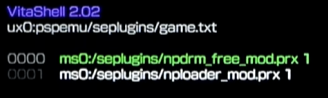
you can now exit "VitaShell" & open "PKGj"
now you can install all PSVita & PSP games, most PS1 & PSM Games as well as any theme your heart desires ("the four seasons" theme is very nice).
Most PSP & PS1 games won't appear as apps on your main page, you will need to open Adrenaline to play them
and since "PKGj" is a [mirror] of the PSN Store you can check in "VitaDB" where you have some fan made stuff like ports, emulator & some fun utilities, take a look.
It should look a little something like this :
The top three are settings and file management & the bottom three are installers